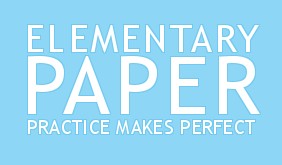Login/Register→
Existing users log in below. New users please register for a free account.
New User:
RegisterExisting User log in below:
Saved Documents
Premium Membership:
As a Premium Member, create your own custom words to be placed on your lined paper. Sight words, names of your children/students, a phone number, address...anything you can imagine can be used for handwriting practice.
Premium Membership costs $5 per year
Welcome to New User Registration:
Thank you for registering!!
By registering with us, you are providing yourself with complete and simple access to your own customized handwriting worksheets. To gain access to all of these great features at any time on this website, click on the
Want Even More?
For only $5 per year, you can create your own words to place into your worksheets. Click here for more information. Continue to User ToolsThank you for registering!!
By registering with us, you are providing yourself with complete and simple access to your own customized handwriting worksheets. To gain access to all of these great features at any time on this website, click on the
Upgrade to Premium
You've expressed interested in joining our Premium Membership - very smart decision. Please use the PayPal button below to begin the upgrade process. Or Continue to User Tools if you wish to upgrade later.
Considering a Premium Membership?
You have already discovered the many benefits of custom handwriting worksheets from our site, but now you want to be able to create your own sets of words. As a Premium Member, you have unlimited capability regarding output. Create as many lists as you want, using as many words as you like. Absolute control over your customized handwriting practice curriculum for only $5 per year.Payments for Premium Membership are all handled through PayPal. You will be able to pay either using your PayPal account or by entering your Credit Card information directly into PayPal's website. PayPal benefits you by ensuring the security of your personal information and it benefits us by reducing our liability.
Update Your Account Information
Password Recovery
Please input your username OR email address and we will send an email to your registered address with a link to reset your password.Premium Membership Renewal
Thank you for considering your continued Premium Membership at Elementary Paper. We are please to hear that our services continue to meet your needs.As with your initial purchase, Premium Membership renewal is purchased through PayPal - keeping both your and our information safe. Use the button below to renew your Premium Membership!
Elementary Paper Membership Levels
 Registered Member
Registered Member
- Choose paper orientation
- Choose line size
- Add words from our huge selection
- Choose from multiple fonts
- Save worksheets for 1-click access
- Back to User Tools
 Premium Member ($5)
Premium Member ($5)
- Choose paper orientation
- Choose line size
- Add words from our huge selection
- Choose from multiple fonts
- Save worksheets for 1-click access
- Define your own words for practice
- Upgrade Now!
 Platinum Member ($3)
Platinum Member ($3)
- Choose paper orientation
- Choose line size
- Add words from our huge selection
- Choose from multiple fonts
- Save worksheets for 1-click access
- Define your own words for practice
- Only $3/year membership costs
- Learn More
Platinum Level Progress
At Elementary Paper, we want to reward our loyal customers by offering a discount on the Premium Membership renewal price. Once you have upgraded to a Premium Membership, we will start to keep track of your actions on this site. If, within any calendar year, you meet the criteria listed below, your membership status will be increased to Platinum Level and your Premium Membership renewal price will drop from $5 to $3. Track your progress below.Months Logged In
You must login to Elementary Paper at least once a month for 6 months in a given calendar year.User Referrals
Each member you refer to Elementary Paper earns you a given quantity of "Referral Credits". You need 10 Referral Credits in a given calendar year.- Registered Member: 1 Referral Credit
- Premium Member: 5 Referral Credits
User Account Found
The Username or Email provided has been located and we have sent an email to your registered email address with a link that will help you reset your password.FAQ
- Practice - Orientation
- Practice - Text Size
- Praceice - Preview Pane
- Practice - Add Words
- Practice - Upper/Lower Case
- Practice - Apply Template
- Practice - Clear All
- Practice - Font
- Practice - Create PDF
- User Tools - Overview
- User Tools - Register/Login
- User Tools - Membership Info
- User Tools - Saved Documents
- Membership Levels
- Add Custom Words
- Use Custom Words
- Changing the Colors
Frequently Asked Questions
This page is intended to provide you with brief instruction on some of the core features of this website. Click an item in the blue box to the left to view a brief help video or description of the corresponding topic.Practice - Orientation
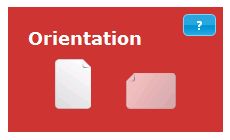 The Orientation box allows you to quickly switch between Portrait and landscape orientations. Watch the video for an example.
The Orientation box allows you to quickly switch between Portrait and landscape orientations. Watch the video for an example.
Practice - Text Size
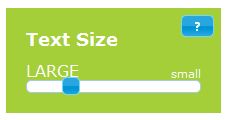 The Text Size box allows you to adjust the size of the font, and hence the size of the lines, on your worksheet. Watch the video for an example.
The Text Size box allows you to adjust the size of the font, and hence the size of the lines, on your worksheet. Watch the video for an example.
Practice - Preview Pane
The Preview Pane provides you with real-time updates of your worksheet to give you a better idea of what your final output will look like. The Preview Pane contains many features and can perform many operations. Watch the video for a detailed example of all of the features enclosed in the Preview Pane.Practice - Add Words
The Add Word(s) button allows you to choose words to be placed onto your handwriting paper. The video details different selection methods to help you complete your documents more efficiently.Practice - Upper/Lower Case
The Upper/Lower Case button allows you to control the capitalization of the letters in your handwriting worksheets. Watch the video for a detailed example.Practice - Apply Template
The Apply Template button provides you with a quick method for adding spaces between words or repeating words as needed. Watch the video for some examples of how you can use this feature to your advantage.Practice - Clear All
The Clear All button allows you to quickly reset your handwriting practice words and return to blank lined paper. The video shows you a quick example of this situation.Practice - Font
The Font selector allows you to quickly choose between our available dashed fonts. Watch the video for a preview of how this control works.Practice - Create PDF
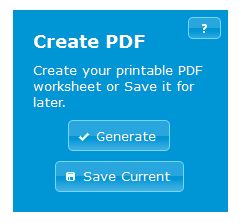 The Create PDF box allows you to converty your Preview Pane content into a printable PDF for practice. You can also use this box to save your document for later use. The video walks you through both of these operations.
The Create PDF box allows you to converty your Preview Pane content into a printable PDF for practice. You can also use this box to save your document for later use. The video walks you through both of these operations.
User Tools - Overview
 User Tools is a section of Elementary Paper that holds all of your user account information as well as your saved documents. User Tools is the portal through which you register and login to the site. The nice thing about User Tools is that it can be tucked away to a small icon so you have easier access to the main features of the site. Watch the video for an overview of User Tools interaction.
User Tools is a section of Elementary Paper that holds all of your user account information as well as your saved documents. User Tools is the portal through which you register and login to the site. The nice thing about User Tools is that it can be tucked away to a small icon so you have easier access to the main features of the site. Watch the video for an overview of User Tools interaction.
User Tools - Register/Login
This video provides you with an introduction to the Registration and Login pages of User Tools and how to use them.User Tools - Membership Info
This video walks you through the process of reviewing and updating your account information (username, email, etc...). The video also shows you how to register for a Premium Membership and highlights a few changes to User Tools after you have done so.User Tools - Saved Documents
See the Create PDF topic for information on how to save a document. This video shows you how to manage your saved documents and how to load them when you want to re-print them.Membership Levels
At Elementary Paper, all users can access the main functionality of the site without even registering. However, there are many benefits to registering with us and our Membership Levels provide you with even more benefits.
 Registered Members can save documents to our database for later use. No need to remember where you stored worksheets printed off last year; you can just come back here, re-create and re-print them as many times as you like.
Registered Members can save documents to our database for later use. No need to remember where you stored worksheets printed off last year; you can just come back here, re-create and re-print them as many times as you like.
 Premium Members gain the ability to input custom words into handwriting worksheets. Teach your children to write their name, phone number or any other words you can think of. For only $5 per year, you can completely customize every aspect of your handwriting curriculum.
Premium Members gain the ability to input custom words into handwriting worksheets. Teach your children to write their name, phone number or any other words you can think of. For only $5 per year, you can completely customize every aspect of your handwriting curriculum.
 Platinum Members are just Premium Members who we consider to be loyal customers. By checking in with us every so often and by referring others to use Elementary Paper, you can achieve a Platinum Membership level. If you reach this level, your Premium Membership renewal will be discounted from $5 down to $3!
Platinum Members are just Premium Members who we consider to be loyal customers. By checking in with us every so often and by referring others to use Elementary Paper, you can achieve a Platinum Membership level. If you reach this level, your Premium Membership renewal will be discounted from $5 down to $3!